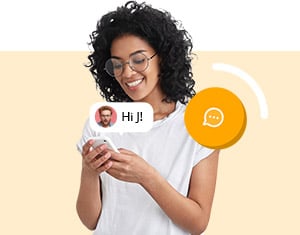About
service
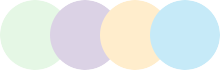
Our refreshed service lets you make direct P2P video calls without the hassle. You no longer need to create an account, enter a password, or download special software. Simply create a meeting and connect with loved ones, no matter where they are in the world.
Globfone's reliable video chat takes user satisfaction to the next level with its simple and intuitive user interface and efficient platform. Each meeting can connect up to 4 people absolutely free – no charges apply. Thanks to P2P technology, during a 2-person video call, you can rest assured that your connection is direct and your video stream goes directly from one browser to another, without any third-party servers acting as intermediaries. We don't cut video resolution, so you can enjoy the full potential of your video hardware.
The screen sharing feature allows you to share a specific window or your entire computer screen with your mouse pointer visible. You can even share a sports event from another window on your PC to your cellphone while you're on the go.
Ready to make a video call? Follow the steps below!